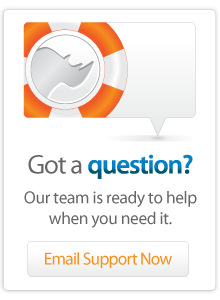- Articles
Resetting the Administrator Password for Lasso Professional 8.6
Occasionally situations may arise where you lose access to the Lasso Professional 8.6 administration areas because the username and password combinations do not seem to be correct, or have been misplaced.
To reset the access credentials please follow the instructions for your specific OS below:
Lasso Professional 8.6 installed on Windows
- Navigate to C:\Program Files\OmniPilot Software\Lasso Professional 8\Documentation\2 - Setup Guide\Reset Admin Password\
- Copy ResetAdminPassword.lassoApp to C:\Program Files\OmniPilot Software\Lasso Professional 8\LassoStartup
- Restart Lasso8Service service
- Delete ResetAdminPassword.lassoApp from LassoStartup (if it is still there)
- Restart Lasso8Service
- Visit ServerAdmin.lassoApp and create a new username & password
To reset your settings or if they have become corrupt:
- Stop Lasso8Service
- Navigate to C:\Program Files (x86)\OmniPilot Software\Lasso Professional 8\
- Delete LassoSites and SQLiteDBs folders
- Restart Lasso8Service
- Access ServerAdmin.lassoApp and create a new username & password
Or, to perform a completely clean install on Windows:
- Uninstall Lasso Professional 8.6
- Delete the C:\Program Files (x86)\OmniPilot Software\Lasso Professional 8\ folder
- Reinstall Lasso Professional 8.6
Lasso Professional 8.6 installed on Mac OS X
- Navigate to /Applications/Lasso Professional 8/Documentation/2 - Setup Guide/Reset Admin Password
- Copy ResetAdminPassword.lassoApp to /Applications/Lasso Professional 8/LassoStartup
- Restart Lasso8Service service
- Delete ResetAdminPassword.lassoApp from LassoStartup (if it is still there)
- Restart Lasso8Service
- Visit ServerAdmin.lassoApp and create a new username & password
To reset your settings or if they have become corrupt:
- Stop Lasso8Service
- Navigate to /Applications/Lasso Professional 8/Lasso Professional 8
- Delete LassoSites and SQLiteDBs folders
- Restart Lasso8Service
- Access ServerAdmin.lassoApp and create a new username & password
Or, to perform a completely clean install on Mac OSX:
- Uninstall Lasso Professional 8.6
- Delete the /Applications/Lasso Professional 8/ folder
- Reinstall Lasso Professional 8.6
Lasso Professional 8.6 installed on CentOS 5.x
- Navigate to /usr/local/Lasso Professional 8/Documentation/2 - Setup Guide/Reset Admin Password
- Copy ResetAdminPassword.lassoApp to /usr/local/Lasso Professional 8/LassoStartup
- Restart Lasso8Service service
- Delete ResetAdminPassword.lassoApp from LassoStartup (if it is still there)
- Restart Lasso8Service
- Visit ServerAdmin.lassoApp and create a new username & password
To reset your settings or if they have become corrupt:
- Stop Lasso8Service
- Navigate to /usr/local/Lasso Professional 8/Lasso Professional 8
- Delete LassoSites and SQLiteDBs folders
- Restart Lasso8Service
- Access ServerAdmin.lassoApp and create a new username & password
Or, to perform a completely clean install on CentOS 5.x:
- Uninstall Lasso Professional 8.6
- Delete the /usr/local/Lasso Professional 8/ folder
- Reinstall Lasso Professional 8.6
Author: Jonathan Guthrie
Created: 2 May 2012
Last Modified: 2 May 2012
 Please note that periodically LassoSoft will go through the notes and may incorporate information from them into the documentation. Any submission here gives LassoSoft a non-exclusive license and will be made available in various formats to the Lasso community.
Please note that periodically LassoSoft will go through the notes and may incorporate information from them into the documentation. Any submission here gives LassoSoft a non-exclusive license and will be made available in various formats to the Lasso community.
LassoSoft Inc. > Home
©LassoSoft Inc 2015 | Web Development by Treefrog Inc | Privacy | Legal terms and Shipping | Contact LassoSoft