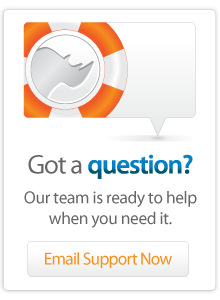- Articles
Lasso 9 On Ubuntu 9.10 (Karmic Koala) Guide
Direction to get Lasso 9 up and running on Ubuntu Server Edition 9.10
Below is a setup guide to get Lasso 9 running on the latest version of Ubuntu Server (9.10 - Karmic Koala) It assumes you are starting from scratch with just a default installation of the Server OS.
Two things to note
- To get it to work, I had to symbolically link 3 shared libraries that Lasso 9 was expecting to have a different name (Based on how CentOS names the libraries or on Ubuntu having a more up-to-date version.) Because of this and because I haven't thoroughly tested it, there might be bugs.
- This setup does not have lassoserver start when Apache starts - you must start it manually. I ran into some problems getting the automatic startup with apache working. I thought I had it figured out, and then ran into more bugs. Hopefully I, or someone else, will figure this out and update the article appropriately.
Install Packages
- Login as root
$> sudo su -
- Update all existing packages
#> apt-get upgrade
- Install Java
#> apt-get install openjdk-6-jre-headless
- Install Mysql
#> apt-get install mysql-server mysql-client
- Install Apache and mod_fastcgi
#> apt-get install apache2 libapache2-mod-fastcgi
- Install Subversion to get Lasso
#> apt-get install subversion
- Additional required libraries
#> apt-get install libcurl3 libxslt1.1
Create Symbolic Links
This is controversial - it got lasso to work for me, but i'm not sure it didn't introduce bugs to point to newer / possibly different libraries
$> sudo su -
#> ln -s /lib/libcrypto.so.0.9.8 /lib/libcrypto.so.6
#> ln -s /lib/libssl.so.0.9.8 /lib/libssl.so.6
#> ln -s /usr/lib/libldap-2.4.so.2 /usr/lib/libldap-2.3.so.0
Install Lasso
1. If you are currently root, exit to your normal admin shell.
#> exit
2. Download Lasso 9 via SVN
$> sudo svn co http://download.lassosoft.com/svn/lasso/lasso9_beta_linux/trunk/ /usr/local/lasso9
3. Configure shell environment
a. Edit ~/.profile adding the following two lines
export LASSO9_HOME="/usr/local/lasso9" export LD_LIBRARY_PATH="/usr/lib/jvm/java-6-openjdk/jre/lib/i386:/usr/lib/jvm/java-6-openjdk/jre/lib/i386/server:$LD_LIBRARY_PATH"
$> source ~/.profile
c. Run installation script
$> cd "$LASSO9_HOME"/Installers $> sudo chmod +x install_lasso9 $> sudo -E ./install_lasso9
$> sudo chgrp -R admin "$LASSO9_HOME" $> sudo chmod -R g+w "$LASSO9_HOME"
4. Start Lassoserver to verify as well
$> env LASSO9_PRINT_FAILURES=1 lassoserver
(This uses Control-C to stop it)
Configure Apache
FastCgiExternalServer /lasso9 -host localhost:8999 -pass-header Authorization FastCgiExternalServer /lasso9direct -host localhost:8999 -pass-header Authorization ScriptAliasMatch ^/lasso9/(.*)$ /lasso9/$1 ScriptAliasMatch ^(.*\.lasso9?)$ /lasso9direct$1 # disable mod_deflate for lassoapps # (Keeps admin running quickly. Thanks to Jason Huck!)RemoveOutputFilter DEFLATE SetEnvIfNoCase Request_URI .*$ no-gzip dont-vary
2. Restart apache
$> sudo /etc/init.d/apache2 restart
3. If you get the "FastCgiExternalServer /lasso9: failed to resolve "localhost" to exactly one IP address" error, then edit /etc/hosts
Get rid of the localhost on this line
#::1 localhost ip6-localhost ip6-loopback
… so it should now look like this...
#::1 ip6-localhost ip6-loopback
try restarting apache per step 2
Configure MySQL Socket
(For some reason with localhost, this is where Lasso wants the socket and it won't connect via port)
1. Stop MySQL
$> sudo /etc/init.d/mysql stop
2. Edit /etc/mysql/my.cnf
- Find the three places with "/var/run/mysqld/mysqld.sock" change to "/tmp/mysql.sock"
- Find the line starting with "bind-address" and comment it out ("#bind-address")
3. Edit /etc/mysql/debian.cnf
- Find the two places with "/var/run/mysqld/mysqld.sock" change to "/tmp/mysql.sock"
4. Restart MySQL
$> sudo /etc/init.d/mysql start
Now you should be done / ready to go - starting lassoserver manually.
Author: Brad Lindsay
Created: 22 Nov 2009
Last Modified: 19 Jan 2012
Comments
 Please note that periodically LassoSoft will go through the notes and may incorporate information from them into the documentation. Any submission here gives LassoSoft a non-exclusive license and will be made available in various formats to the Lasso community.
Please note that periodically LassoSoft will go through the notes and may incorporate information from them into the documentation. Any submission here gives LassoSoft a non-exclusive license and will be made available in various formats to the Lasso community.
LassoSoft Inc. > Home
©LassoSoft Inc 2015 | Web Development by Treefrog Inc | Privacy | Legal terms and Shipping | Contact LassoSoft