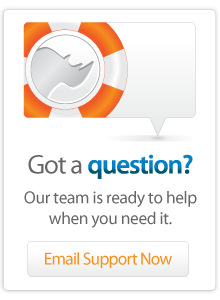- Server Guide
Lasso 9 Server Instance Manager (9.1 and 9.2)
Introduction
Lasso Instance Manager is a companion tool wrapped into Lasso 9 Server working with Apache 2 that permits the management of one or more Lasso 9 instances. This tool can install & uninstall new Lasso 9 instances and allows those instances to be configured in one convenient location.
Lasso Instance Manager is available for Mac OS X and Linux as a paid upgrade from previous versions, including Lasso 9.0.
See Lasso 9 Systems Requirements tab for more information.
Lasso Instance Manager stands as an intermediary for the individual Lasso 9 instances. Each Lasso 9 instance is configured with a host name pattern. Lasso Instance Manager catches all requests with the file extension .lasso and all requests where the URI begins with /lasso9/. It uses the instance host name patterns to determine which running Lasso 9 instance should serve each request.
Initialization
On first install the user is presented with simple install acknowledgment, with a process step to initialize and create the first new instance. Under OS X this will be a web page; under Linux you will see an output in the terminal that gives the URL of http://<IP address>/lasso9/instancemanager
When Lasso Instance Manager is run for the first time it will look for an existing Lasso 9.0 installation that was installed through the Lasso 9.0 installer package and will import that instance. No files will be removed. The Admin LassoApp will be updated and any existing Lasso 9.0 Apache 2 configuration file will be disabled.
If no existing Lasso 9.0 instance is located, a new Lasso 9 instance will be created as a default. This default instance will be configured with the same administrative username and password that was selected when first initializing Lasso Instance Manager.
Main UI
The main interface for Lasso Instance Manager consists of a list of all known Lasso 9 instances on that machine. Below this list is a button allowing a new instance to be created.
Each instance in the list shows:
-
Current licensing mode, based on the instance serial number, if any
-
Current run status: red is not running, yellow is running but with a provisional license, green is running and fully licensed
-
Instance version
-
Instance uptime
-
Instance status
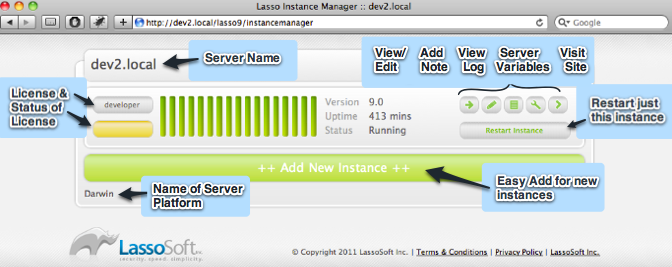
In addition, a row of buttons permit access to the following:
-
Instance details: instance name, description, url, home path, OS user, host pattern, disable instance, delete instance
-
Instance notes
-
Instance output log
-
Instance environment variables
-
Instance URL link
Finally, a "Restart Instance" button makes restarting an instance one click away.
Note that Lasso Instance Manager automatically periodically updates the interface to show each instance's run status.
Add New instance
Click the "++ Add New Instance ++" button at the bottom of the interface. This will present a form allowing you to customize the Lasso instance to be created. When done, click the "+ Add" button at the bottom to commit your new instance.
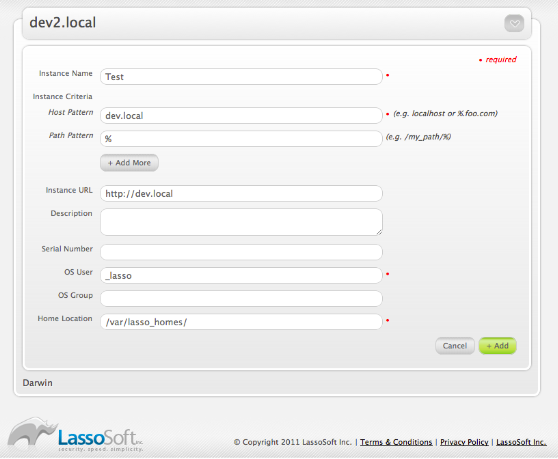
Fields
- Instance Name This is the name of the new instance. It serves to uniquely identify the instance amongst the others.
- Host Patterns An host pattern is a string pattern of characters that are matched against the incoming HOST field of the HTTP request. An instance may have several of these patterns. These patterns serve to direct individual requests to specific Lasso instances. A host pattern resembles a domain name but can contain the wildcard character %. The pattern '%foo.com' would match www.foo.com and foo.com. The pattern 'localhost' would match only localhost. If no instance is configured to respond to a given host, an error will be returned to the client.
- Instance URL This URL is used only within the Instance Manager. A URL provides a convenient link from the IM to a page served by that Lasso instance. By default, this link will point to the Lasso 9 Admin App for that instance.
- Description A convenient, optional description of this Lasso instance.
- Serial Number If you already have a serial number for the new instance, enter it here.
- OS User The new instance will consist of a process that runs as this specific operating system user. Additionally, the Lasso home directory will have its permissions adjusted to restrict access to users other than this. The default user name is _lasso.
- OS Group This group name will be used for adjusting the Lasso home directory permissions. If left blank, the OS User's default group will be used. The default group is _lasso, which should be used with the OS User name of _lasso.
- Home Parent Directory Every Lasso Instance has a home directory. This directory is automatically created *inside of the path indicated by this form field* when the instance is created. This field ONLY indicates the path up to the directory IN WHICH the new instance home directory will be created. The name of this directory will be the name of the instance (specified in the first form field). Note that illegal characters and spaces will be stripped from the new directory name.
- By default, this directory is only populated with the Admin.zip LassoApp, placed within the LassoApps directory within that home. This path has a default value as shown in the field. Permissions on this new directory will be set to that as specified in the OS User and OS Group fields.
- Unless manually edited, new instance home directories are created in a specific location within the directory housing the Lasso Instance Manager. This location will differ based on the platform IM is running on. This location is shown at the time a new instance is being created. If this path is edited, the new value will become the default for subsequently created instances (where the path can be further edited).
The most important bits of information to fill in are the instance name and the host pattern. The rest can be left as-is unless you need specifically to tailor this instance.
By default, all new instances run as the _lasso operating system user. For best security between different Lasso instances, use a different OS user name for each. As an OS user is permitted to read files owned by that user, Lasso instances with the same OS user are able to share files amongst themselves. In many cases this is not a problem, or is even desired, but if a single computer is hosting many instances for many different users, differing usernames may be required.
Delete instance
When an instance is no longer required, it can be removed. Click the "Instance Details" button to expose the details for the instance. This view contains a "Delete Instance" button and a checkbox for indicating that the instance's home directory should be deleted as well. If this checkbox is not set when the "Delete Instance" button is clicked, the instance's home directory will be left in place. Deleting an instance will terminate that instance's process and remove the instance from the list.
Disable Instance
If an instance needs to be temporarily disabled, click the "Instance Details" button to expose the details for the instance. Then, click the "Disable Instance" button. This will terminate the instance's process. The instance will no longer be automatically started and can no longer serve requests. To re-enable the instance, click the "Start Instance" button near the top of the instance view.
Configure Instance
After an instance has been created, the instance's host patterns and URL can still be modified. Click the "Instance Details" button to expose the details for the instance. A button is shown next to the editable items. Click the button and follow the directions to edit these items.
An existing instance's serial number can also be updated. Click the button in the instance view which shows the instances licensing status (upper left corner button). A dialog will appear permitting a new serial number to be entered. Setting an instance's serial number will restart that instance.
Restart Instance
Clicking the "Restart Instance" (or "Start Instance" if the instance is disabled or not running) button will terminate the instance's process and then restart that process. The instance's running light will switch to green or yellow once the instance is fully running again.
Add instance notes
Instance notes are for personal usage. They permit reminders or importnat details to be associated with an instance. To add an instance note, click the "Notes" button to reveal the instance notes view.
View Instance Logs
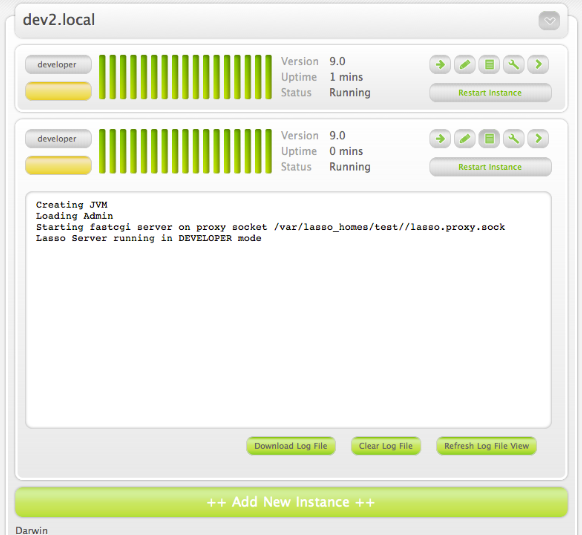
Lasso Instance Manager captures the console output generated by a Lasso instance. Click the "Logs" button to show the log for an instance. While the view is shown, the log data will automatically refresh. The data can be manually refreshed by clicking the "Refresh Log File View" button. Each log can be cleared or downloaded by clicking the appropriate button on this view.
Modify instance environment variables
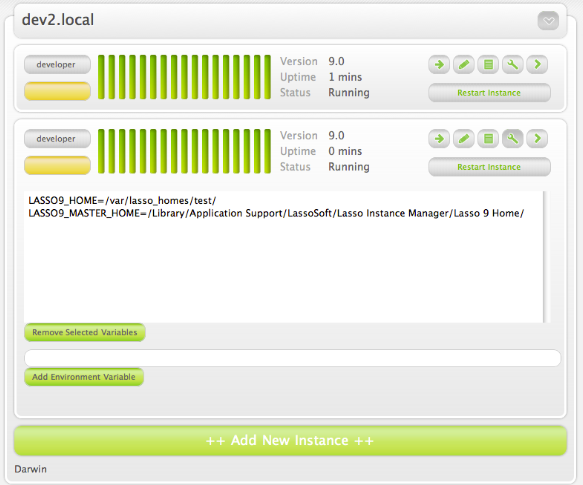
Environment variables control how an instance runs or how the software an instance is utilizing (e.g. ImageMagick or Java) operates. Click the "Variables" button to expose the environment variables view. All current variables are shown in this view. Existing variables can be removed and new variables can be added. Any variable modifications will not take affect until the instance is restarted.
New instances are automatically configured with the LASSO9_HOME and LASSO9_MASTER_HOME variables. It is recommended that these not be modified or removed unless a highly customized instance is required.
Lasso Home Items
A Lasso instance's home directory can contain several folders & files which can be used to tailor the instance. Specifically, these are the LassoModules and LassoLibraries directories. However, by default, an instance will look up to the Instance Manager's home directory for these files. Files can be placed in the proper location inside of the instances home directory in order to override the files provided by the Instance Manager.
Load Order
The LassoModules directory contains all Lasso C-API (LCAPI) modules, These are all loaded when an instance is first started. The instance will first load modules located in the Instance Manager's home, and then all modules located in the instance's home. This permits an instance to replace an LCAPI module with its own version, if required.
The LassoLibraries directory contains all available on-demand libraries. These libraries are loaded as required as the instance runs. Whenever an attempt is made to utilize a non-existant method or type, the LassoLibraries directory is searched for a suitable implementation. An instance will first look in it's own home directory for such a library. If not found, the Instance Manager's home directory is searched. This permits an instance to override a library which would have been loaded from the Instance Manager home directory with it's own version.
Note that LassoApps are ONLY loaded from the instance's home directory.
Starting & Stopping Lasso Instance Manager
Stopping the Lasso Instance Manager process differs on each platform.
-
Mac OS X: execute the following command:
- sudo launchctl unload /Library/LaunchDaemons/com.lassosoft.lassoinstancemanager.plist
-
Linux: The CentOS 5 installer creates a service `lassoimd` for the Instance Manager executable, which loads at startup. To stop execute the following command:
- service lassoimd stop
Stopping the Instance Manager will also stop all Lasso instances. No Lasso instance will be able to serve any requests while the Instance Manager is not running.
When installed, Lasso Instance Manager is configured to automatically start when the computer boots up. If the Instance Manager has been manually stopped it can be manually started again.
-
Mac OS X: execute the following command:
- sudo launchctl load /Library/LaunchDaemons/com.lassosoft.lassoinstancemanager.plist
-
Linux: The CentOS 5 installer creates a service `lassoimd` for the Instance Manager executable, which loads at startup. To start, execute the following command:
- service lassoimd start
Uninstalling Lasso Instance Manager
On Mac OS X, an uninstaller is provided in the same package as the original installed. Run this to uninstall Lasso Instance Manager. This action will remove any Lasso instance home directories which have been created in the default location. This will not remove any home directories which were created in alternate custom locations.
On Linux, use the standard package manager (yum or apt) to uninstall Lasso Instance Manager.
 Please note that periodically LassoSoft will go through the notes and may incorporate information from them into the documentation. Any submission here gives LassoSoft a non-exclusive license and will be made available in various formats to the Lasso community.
Please note that periodically LassoSoft will go through the notes and may incorporate information from them into the documentation. Any submission here gives LassoSoft a non-exclusive license and will be made available in various formats to the Lasso community.
LassoSoft Inc. > Home
©LassoSoft Inc 2015 | Web Development by Treefrog Inc | Privacy | Legal terms and Shipping | Contact LassoSoft