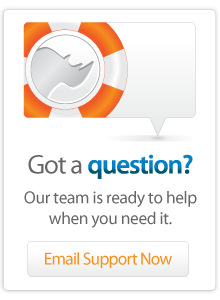- Articles
FileMaker Quick Start Guide
Introduction
This paper provides instructions for how to install and configure FileMaker Server Advanced for access through Lasso Server.
- This Introduction includes background information about FileMaker Server and Lasso Server.
- Preparing FileMaker Databases includes instructions for how to configure the security of each FileMaker database for sharing through FileMaker Server.
- Installing and Configuring FileMaker Server Advanced includes detailed instructions for installing FileMaker Server and performing the initial configuration steps required to access it through Lasso Server.
- Troubleshooting includes some common problems that you might encounter and how to solve them.
Background
The FileMaker 8 product line includes technologies for Web publishing and inter-application communication. FileMaker Server Advanced provides XML, XSLT, ODBC, and JDBC interfaces which allow Lasso and other applications to interact with FileMaker databases. FileMaker Server Advanced is required in order for Lasso to access FileMaker 7 or 8 databases, while only FileMaker Server is required in order for Lasso to access FileMaker 9, 10, or 11 databases.
FileMaker Server Advanced ships in a bundle with FileMaker Server or can be purchased separately as an add-on to FileMaker Server. Lasso cannot communicate with FileMaker Server directly without the FileMaker Server Advanced addition prior to FileMaker Server 9.
FileMaker Pro 7 and 8 includes an Instant Web Publishing interface, but does not support any of the other interfaces which FileMaker Server provides. Lasso is not able to communicate with FileMaker Pro 7 or 8 directly. However, FileMaker Pro or FileMaker Pro Advanced is required in order to prepare databases for publishing using FileMaker Server.
Note: Lasso can no longer communicate communicate with FileMaker Pro 5 or 6 Advanced and with FileMaker Pro 4.
The following differences do apply:
-
-ReturnField is not supported. Instead customized layouts should be used to limit the number of fields which will be returned to Lasso.
-
A new -LayoutResponse tag allows an alternate layout from that used to specify a database action to be selected for databases accessed through FileMaker Server Advanced. This allows the set of returned fields to be different from those required to specify the database action.
-
Related fields and portal fields must be referred to in a new format in updates and adds for databases accessed through FileMaker Server.
-
DatabaseName::FieldName.RecordID
-
-
Repeating fields must be referred to in a new format in updates and adds for databases accessed through FileMaker Server.
-
FieldName(#)
-
Overview
Setting up an installation of FileMaker Server for access through Lasso consists of the following steps.
- Prepare one or more FileMaker databases for sharing using FileMaker Pro or FileMaker Pro Advanced.
- Install FileMaker Server and the FileMaker Web Publishing Engine.
- Configure FileMaker Server and the Web Publishing Engine.
- Install and initialize Lasso Server.
- Create a host in Lasso Server.
- Write custom LassoScript code to access the database or use the built-in Database Browser to access the data without performing any coding.
Preparing FileMaker Databases
This chapter includes instructions for how to prepare a FileMaker database for sharing through FileMaker Server to Lasso Server. The steps in this chapter must be followed for each database that is to be shared to Lasso Server.
Overview
- FileMaker has a security system which requires some configuration in order to share files through the XML interface provided with FileMaker Server.
- A new account must be created in each FileMaker database that is to be shared with a username and password which will be entered into Lasso Administration.
- A new extended privilege must be created in each FileMaker database which provides access using the fmxml keyword.
- Each FileMaker database that is to be shared must be placed in the data folder for FileMaker Server.
The Configuration section below includes detailed instructions for how each FileMaker database can be configured. The steps in this section require FileMaker Pro or FileMaker Pro Advanced on Mac OS X or Windows.
Configuration
Important: If you are publishing multiple related databases then all of the related databases must have this same configuration performed. This is true even if a database is only accessed through a portal.
- Open the FileMaker Pro application and open the FileMaker Pro database that you want to configure. For example, a database might be named Example.FP7.
- Open the FileMaker Pro Accounts & Privileges dialog box from the menu bar at File > Manage > Security...
- Select the Accounts tab. Add a new account which you will use to access this database through Lasso. Often, every database which is configured for access through Lasso will share the same account name and password. For example, the new account might have the following properties:
Account is authenticated via – FileMaker
Account Name – Lasso
Password – select a password
Account Status – Active
Privilege Set – [Full Access]
Description – Lasso Server
- Select the Extended Privileges tab. Add a new extended privilege by selecting the New… button. The new extended privilege must have the following properties:
Keyword – fmxml
Description – Access via FileMaker XML (Lasso)
Privileges – [Full Access]
Note: It is also possible to add a fmxslt extended privilege if your database will be accessed through the built-in XSLT interface, but this is not required for Lasso access.
- The database must be closed and moved into the appropriate folder in order to be shared through FileMaker Server. The location of databases shared by FileMaker Server are by default:
Mac OS X – /Library/FileMaker Server 8/Data/Databases/
Windows – C:\Program Files\FileMaker\FileMaker Server 8\Data\Databases\
The same database cannot be accessed through FileMaker Pro and FileMaker Server simultaneously. Once you have placed the database in the folder shown above, FileMaker Server will open it automatically. You can then access it through FileMaker Pro by selecting the Open Remote… option in the File menu.
Note: It is also possible to create a new privilege set in order to assign the Lasso account less than full access to the database. If you do this be sure that the Lasso account is assigned to this privilege set and that the privilege set has access to the fmxml extended privilege.
Note: It is also possible to create a new privilege set in order to assign the Lasso account less than full access to the database. If you do this be sure that the Lasso account is assigned to this privilege set and that the privilege set has access to the fmxml extended privilege.
Testing
Important: If you have not installed and configured FileMaker Server then you should do that now. Full instructions are in the documentation provided by FileMaker, Inc.
If you have already installed and configured FileMaker Server (i.e. you are adding the database to an existing installation) and configured the FileMaker host in Lasso Site Administration, then your new database should be available through Lasso Server immediately.
In Lasso Administration select the Data Sources section, select the Lasso Connector for FileMaker SA and then the appropriate host. The new database will show up in the list.
 Please note that periodically LassoSoft will go through the notes and may incorporate information from them into the documentation. Any submission here gives LassoSoft a non-exclusive license and will be made available in various formats to the Lasso community.
Please note that periodically LassoSoft will go through the notes and may incorporate information from them into the documentation. Any submission here gives LassoSoft a non-exclusive license and will be made available in various formats to the Lasso community.
LassoSoft Inc. > Home
©LassoSoft Inc 2015 | Web Development by Treefrog Inc | Privacy | Legal terms and Shipping | Contact LassoSoft